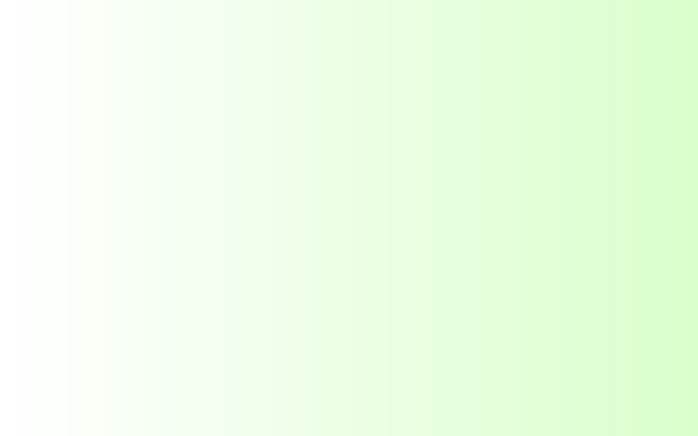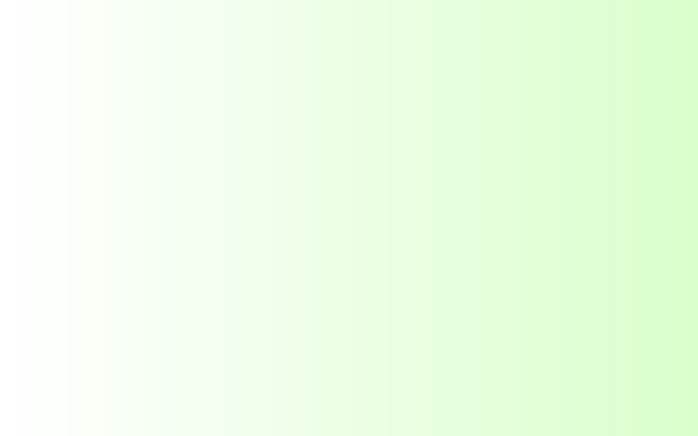Browser Configuration Instructions for the Cairo University Libraries proxy service
Please choose the appropriate configuration for your browser and upon completion you will prompted for your username and password when you try to connect to www.sciencedirect.com or www.ieee,org.
1-Internet Explorer 6.0 and 5.x
A-Dial-up Modem Connection with Internet Explorer 6.0 or 5.x
1. Open Internet Explorer.
2. Open Tools menu
3. select: Internet Options...
4. select the upper Connections tab .
5. in the Dial-up settings box find the icon with the name of your dial-up service, and click on the icon once to highlight it
6. select: Settings...
7. check the box next to: "Automatically detect settings"
8. check the box next to: "Use automatic configuration script"
9. enter this Address: http://lib.cu.edu.eg/proxy.conf
10. click on OK
11. click on OK on the Internet Options menu
B-DSL or other "non Dial-up connections"
1. Open Internet Explorer.
2. Open Tools menu
3. select: Internet Options...
4. select: Connections
5. select: LAN Settings
6. check the box next to: "Use automatic configuration script"
7. enter this Address: http://lib.cu.edu.eg/proxy.conf
8. click on OK
9. click on OK on the Internet Options menu
2-Mozilla Firefox 1.x
1. open Firefox browser
2. open Edit menu
3. click on preferences.
4. click on "Connection Settings" at the bottom of the "General" section of the "Options" dialog box
5. click on the Automatic proxy configuration button
6. enter in the Automatic proxy configuration URL: http://lib.cu.edu.eg/proxy.conf
7. click Reload and then OK to close the "Connection Settings" dialog box
8. click OK to close the "Options" dialog box.
3-Mozilla Firefox 2.x
1. open Firefox browser.
2. open Tool menu.
3. click on options.
4. Click on the "Advanced" section
5. click Network tab
6. click settings button
7. click on the Automatic proxy configuration button
8. enter in the Automatic proxy configuration URL: http://lib.cu.edu.eg/proxy.conf
9. click Reload and then OK to close the "Connection Settings" dialog